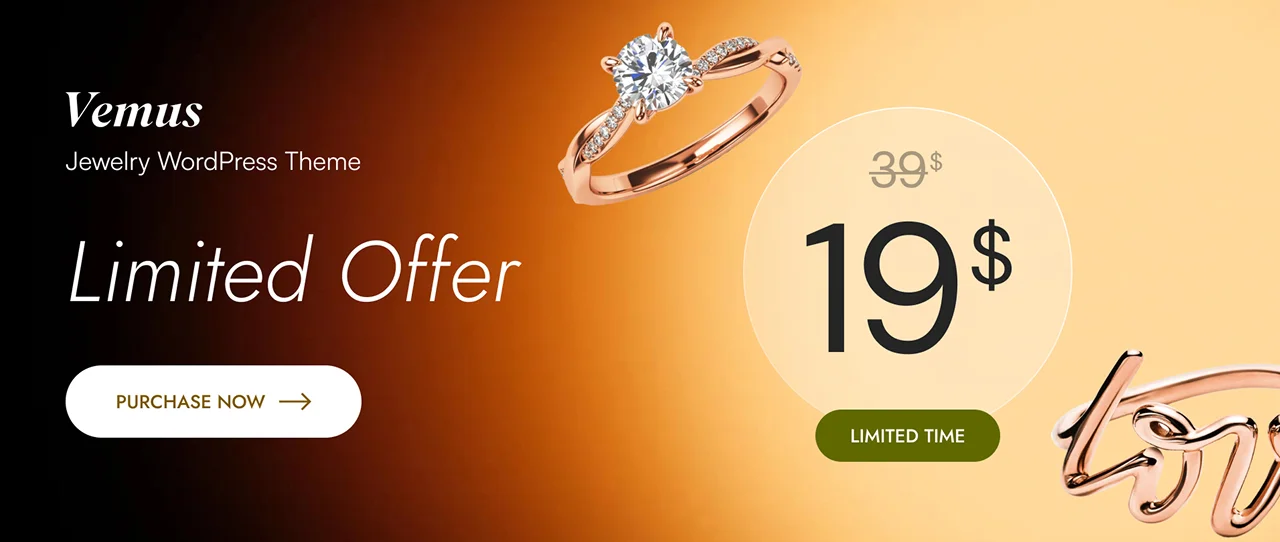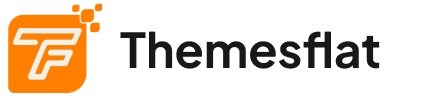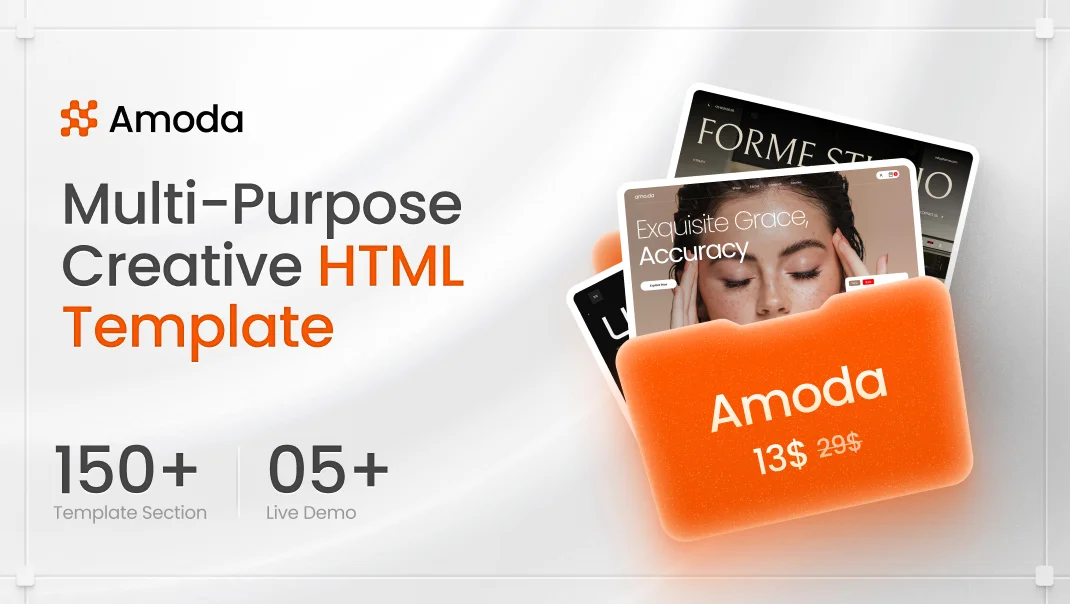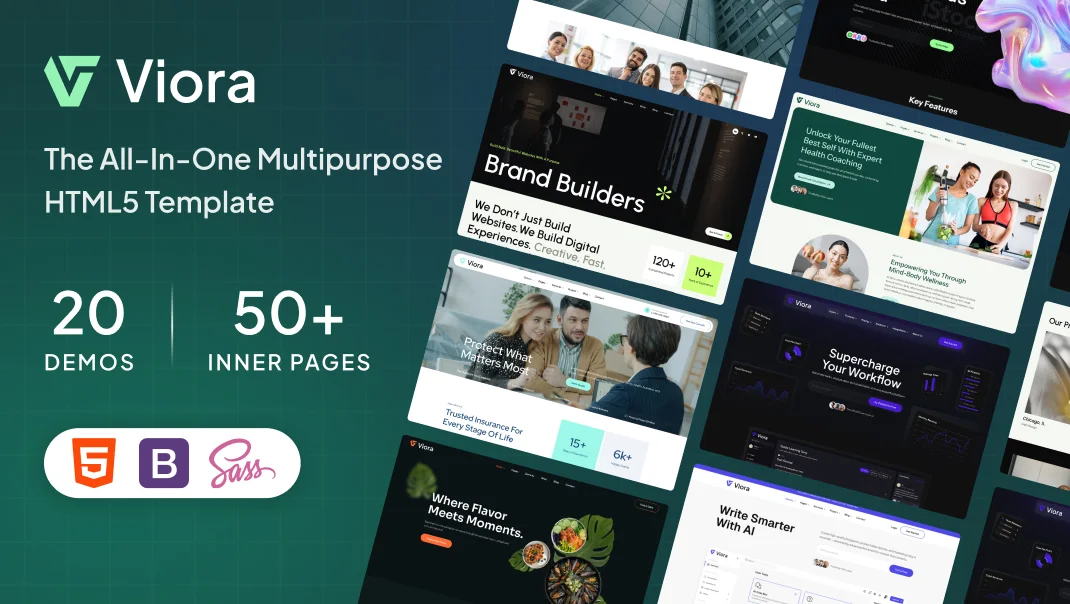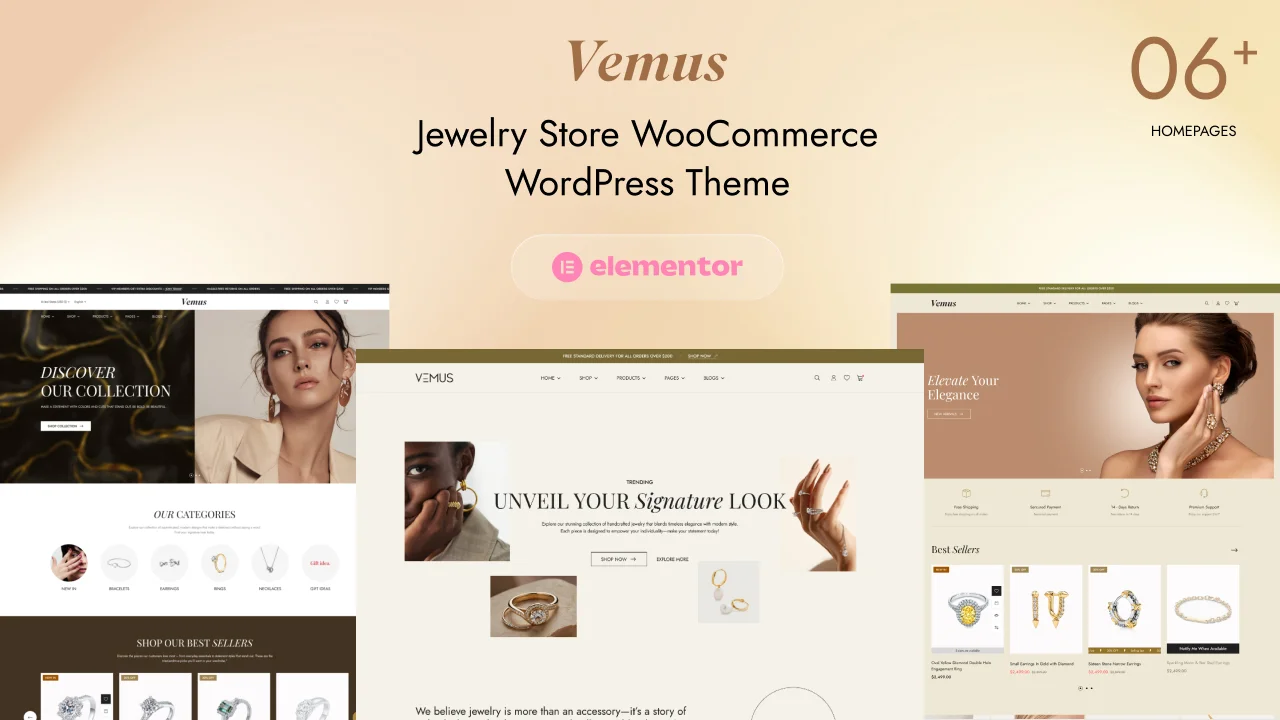How to Customize a Themesflat Template for Your Business Needs
Themesflat templates are highly regarded for their sleek design, flexibility, and ease of use. Whether you’re building a website for a startup, an established business, or a personal brand, these templates offer a great starting point. However, making the template uniquely yours requires customization to align with your business needs. In this comprehensive guide, we’ll walk you through the process of customizing a Themesflat template step by step to ensure your website stands out and serves its purpose effectively.
Why Customize a Themesflat Template?
Off-the-shelf templates are a fantastic way to get a professional-looking website up and running quickly. However, every business is unique, and a one-size-fits-all template might not reflect your brand identity or meet your specific requirements. Customizing a Themesflat template allows you to:
- Enhance Brand Identity: Integrate your brand colors, logo, and typography to create a cohesive look.
- Optimize User Experience: Tailor the layout and features to better serve your target audience.
- Improve Functionality: Add or modify features to suit your business goals.
- Boost SEO and Performance: Optimize the template for search engines and loading speed.
Step 1: Understand Your Business Needs
Before diving into customization, it’s crucial to define your business goals and requirements. Ask yourself:
- Who is your target audience?
- What is the purpose of your website? (e.g., e-commerce, portfolio, blog, informational site)
- What features are essential? (e.g., contact forms, galleries, shopping carts)
- What is your brand’s visual identity?
Having a clear understanding of these aspects will guide your customization process and ensure your website aligns with your objectives.
Step 2: Choose the Right Themesflat Template
Themesflat offers a variety of templates catering to different industries and use cases. Browse their collection and select a template that closely matches your needs. Consider:
- Design Style: Does the template’s design align with your brand’s aesthetic?
- Features: Does it include the functionalities you require?
- Responsiveness: Is the template optimized for mobile and tablet devices?
- Ease of Customization: Check if the template is user-friendly and compatible with popular tools like Elementor or WPBakery.
Step 3: Set Up the Template
Once you’ve chosen your template, the next step is setting it up. Here’s how:
- Install WordPress: If you haven’t already, install WordPress on your hosting server.
- Upload the Template: Download your Themesflat template, then upload and activate it via the WordPress admin panel.
- Install Required Plugins: Many Themesflat templates come with recommended plugins. Install and activate them to unlock full functionality.
- Import Demo Content: Use the demo import option to replicate the template’s default look. This provides a great starting point for customization.
Step 4: Customize the Design
- Brand Colors and Typography:
- Go to the theme customization panel and update the color scheme to match your brand’s palette.
- Choose typography that reflects your brand’s personality. Many Themesflat templates integrate with Google Fonts for a wide selection.
- Logo and Favicon:
- Upload your logo to the header and footer sections.
- Add a favicon for a polished, professional look.
- Layout Adjustments:
- Rearrange sections to prioritize important content.
- Use drag-and-drop builders like Elementor for precise control over the layout.
- Optimize Images:
- Compress images to reduce loading times without sacrificing quality.
- Add descriptive alt text to every image for improved accessibility and SEO.
Step 5: Customize the Content
- Compelling Headlines: Capture attention with concise, benefit-driven headlines.
- High-Quality Images: Use original or stock images that resonate with your brand.
- Clear Call-to-Actions (CTAs): Guide visitors toward desired actions, such as signing up for a newsletter or purchasing a product.
- SEO-Optimized Text: Incorporate relevant keywords to improve your search engine rankings.
Step 6: Add Essential Features
Enhance your website’s functionality by adding or modifying features:
- Contact Forms: Use plugins like Contact Form 7 to create forms for inquiries or feedback.
- Social Media Integration: Add social media buttons to encourage sharing and engagement.
- E-Commerce Capabilities: Install WooCommerce if you’re running an online store.
- SEO Tools: Use plugins like Yoast SEO to optimize your content for search engines.
- Analytics: Integrate Google Analytics to track visitor behavior and website performance.
- Internal and External Links: Add internal links to relevant blog posts and external links to trusted resources to boost SEO.
Step 7: Test and Optimize
Before launching your website, conduct thorough testing to ensure everything works seamlessly:
- Check Responsiveness: Test your website on different devices and screen sizes.
- Speed Optimization: Use tools like GTmetrix or Google PageSpeed Insights to identify and fix performance issues.
- Browser Compatibility: Test your site on popular browsers (Chrome, Firefox, Safari, etc.).
- Functional Testing: Ensure all links, buttons, and forms function correctly.
Step 8: Launch and Maintain
Once you’re satisfied with your customized template, it’s time to launch your website. Announce your launch through social media, email newsletters, and other marketing channels. Post-launch, focus on:
- Regular Updates: Keep your template, plugins, and WordPress core updated.
- Content Updates: Add fresh content regularly to keep your audience engaged.
- Performance Monitoring: Use analytics tools to track performance and make data-driven improvements.
- Customer Feedback: Collect feedback to identify areas for improvement.
Frequently Asked Questions (FAQs)
- How do I choose the best Themesflat template for my business?
- Consider your industry, required features, and design preferences. Themesflat offers diverse options for various use cases.
- Can I customize a Themesflat template without coding skills?
- Yes, most Themesflat templates are compatible with drag-and-drop builders like Elementor, making customization easy for non-developers.
- How can I improve my website’s SEO with a Themesflat template?
- Use SEO plugins like Yoast, optimize images, and incorporate relevant keywords in your content.
- What should I do if I encounter issues during customization?
- Refer to the Themesflat documentation or seek help from their support team. Online forums and tutorials can also be useful.
Conclusion
Customizing a Themesflat template for your business needs doesn’t have to be a daunting task. By following these steps, you can create a website that not only looks stunning but also meets your unique requirements. Remember, the key to a successful website lies in aligning design and functionality with your business goals. Start customizing your Themesflat template today and watch your online presence flourish!